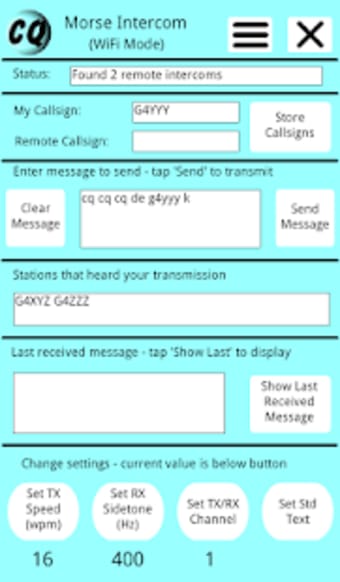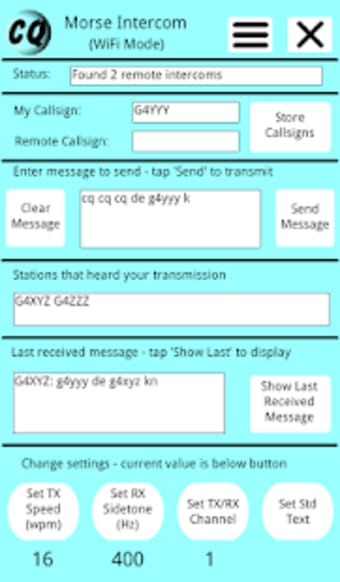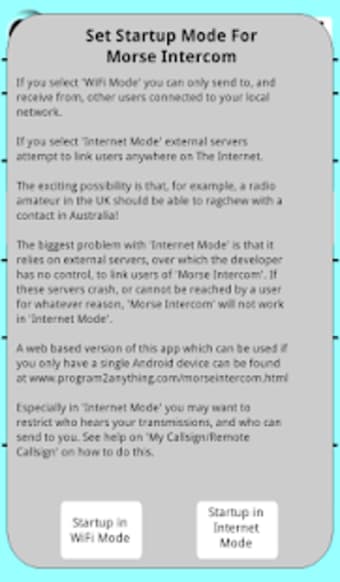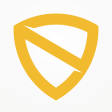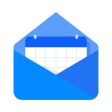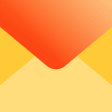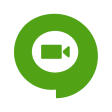Morse Code Intercom
safenonpoisonousdetected
- type:Communications
- Version:v8.0.2
- size:0MB
- update time:2024-12-27 17:43:57
tag:
Hot collection
List recommendation
- introduction
- picture
- Boutique
- Related
Developer's DescriptionBy Graham JolleyMy app mimics a Morse transceiver that can send and receive perfect Morse on any of 20 channels, at a speed of 5 to 32 wpm.My app mimics a Morse transceiver that can send and receive perfect Morse on any of 20 channels, at a speed of 5 to 32 wpm. Receive sidetone can be set between 400 and 1000 Hz.You don't need to create an account, or register an IP address.You can restrict users to those directly connected to your WiFi network (for family or radio club use), or use external servers to communicate with other users anywhere on the Internet. ** NB: As of February 2020 the free P2P servers my app used to implement Internet mode have been switched off. I hope to host my own P2P server in due course, but for now avoid Internet Mode **.You can also use my app as a Morse trainer (three training modes are available). Training modes match or surpass those of other apps.Versions that run in a webpage, or as a standalone laptop/desktop app are available.My app does not pester for a rating (but ratings and reviews are much appreciated). My app only asks for permissions it really needs.SELECTING STARTUP MODE:At startup you will be asked to 'Set Startup Mode For Morse Intercom'.WiFi Startup: Intercom (transceiver) Mode is restricted to other users connected to your WiFi network who also started the app using 'WiFi Startup'. Great for family or radio club use. If you switch to Training Mode virtually all training options work (including RSS newsfeed to Morse) - only messages from remote users NOT connected to your local network does not work.NB: If you start the app in WiFi Mode you are not visible to any user not directly connected to your local network.Internet Startup: ** Avoid for now as the free P2P servers I used have been switched off **SWITCHING TO TRAINING MODE:Whatever you select for 'Startup Mode' (WiFi or Internet), Morse Code Intercom always starts up in Intercom (transceiver) Mode. You have to switch into Training Mode. I plan to add the capability to start in Training Mode as many users only want to use this mode.Shifting into Training Mode is very easy. Tap the 'Enter Training Mode' button, then tap 'OK' on the screen that pops up.Training Mode lets you define the playback speed and sidetone frequency. You can add Farnsworth delays between received characters, reduce audio clipping that would occur with certain speed/sidetone-frequency combinations by adding a slow decay to the volume of received dots and dashes etc. Training options currently available:i) Local:Your device sends you 5 character random groups. You define which characters can be generated (including ITU recognised punctuation characters), and the relative frequency with which these characters are generated. By default, only alphabetics and numerals are generated, and alphabetics are generated 5 times as often as numerals, but you have total contol over which characters can be generated and with what frequency they are generated.Local mode can be configured to learn using the popular Koch method. Define an initial two characters, store them, learn to recognise these characters 80 to 90 percent of the time, then add another character and repeat until you've learnt the entire code.ii) Newsfeed:Headlines are sent to you from a BBC newsfeed in Morse code. Learn Morse and stay updated with the latest news at the same time! Tap 'Show Story' and the entire story behind the headline will be displayed in your browser. Feedback tells me this is by far the favourite training option, and is one reason I intend to add more newsfeeds.NB: RSS newsfeeds work even if the app is started in WiFi Mode.iii) RemoteReceive training messages from other users using the app in Intercom Mode.If you like Morse Code Intercom please rate it in the PlayStore.If you don't like Morse Code Intercom tell me why by emailing graham.jolley.apps@gmail.com .73 de Graham
Screenshot group
Boutique recommendation
Related recommendation
Ranking in this category
more type
- Game information
- Walkthrough
- Exclusive to girls
- Exclusive for boys
- Mobile game assistance
- Legendary game
- Xianxia game
- Business development
- physical exercise
- Card game
- Racing car racing
- Take risks to solve puzzles
- Break through the barrier
- Leisure puzzle
- Strategic tower defense
- Shooting gun battle
- Cosplay
- Utilities & Tools
- Travel
- Security Software
- Screensavers & Wallpaper
- Productivity Software
- Multimedia
- Internet Software
- Games
- Entertainment Software
- Educational Software
- Developer Tools
- Communications
- Browsers