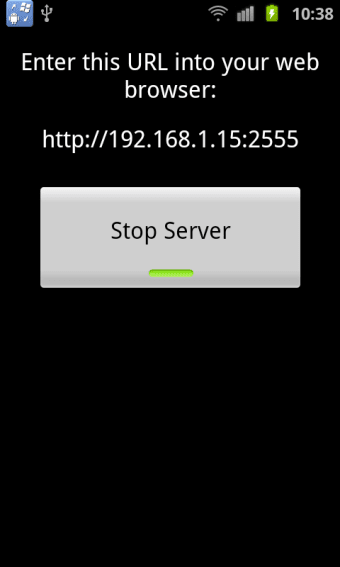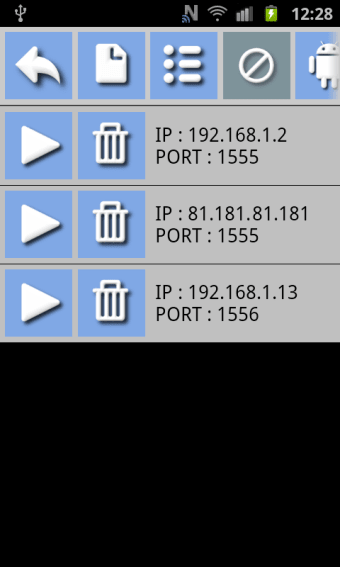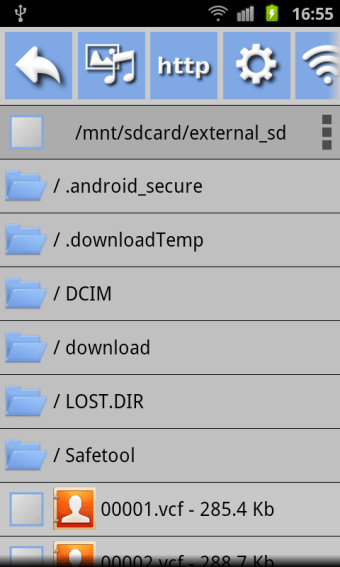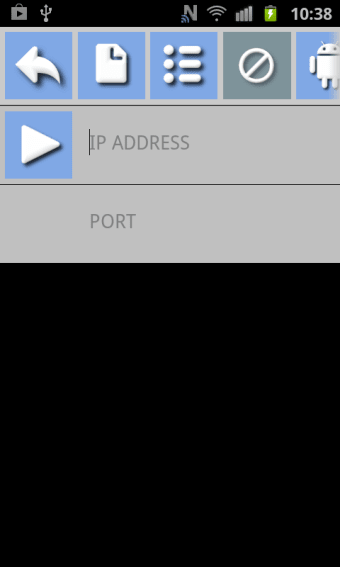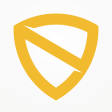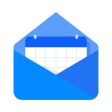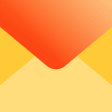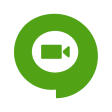File Transfer
safenonpoisonousdetected
- type:Communications
- Version:v1.5
- size:0MB
- update time:2024-12-27 18:06:25
tag:
Hot collection
List recommendation
- introduction
- picture
- Boutique
- Related
Developer's DescriptionBy MlcUpload or download files to / from your device, from any web browser.Upload or download files to / from your device, from any web browserNew, you can now send and receive files between Android devices.Need to send to your PC, 1,100, 200 files, and receive 1, 100, 200 files?, then this is your app.The USB cable is not necessary, all from your Wifi or 3/4G connection.You can see on your Android device, both the Android files such as Windows files, select them and send and receive them. No need to be in front of the PC.Download the server to your PC from here: https://sites.google.com/site/mlcfiletransferserver/ , and follow the installation instructions. Downloaded and installed in 2 minutes.Please, before you buy this Android application, download the server and make sure it opens smoothly.The connection accepts IP address and Dynamic DNS Services, as well as WiFi and 3G/4G.How it works:- Run the Server (on Windows), choose local ip, enter a port number. Press the LISTEN button.Select "Start with Windows" and "Listen Automatically", now the server is waiting for connections.- Run "File Transfer" on your Android device, enter the public IP of the server (or the private IP of the server, if you are on the same network) and the same port, you wrote in the server. Press the Connect button.To connect via 3G/4G you must configure your router (Port Forwarding), if you are unsure of how to do it send me an email to lairontpv@gmail.com.Features:- 10 languages: English, Spanish, German, French, Italian, Portuguese, Russian, Japanese, Korean and Dutch- Use it from any app to share files, images, videos, etc.. with your PC- Supports multiple file sharing.- Shortcuts to images, video and music.- You can send and receive files of any size.- All from your Android device. Is not necessary to be in front of your PC.-Files sent to windows, are saved with the same structure as Android.If you send /mnt/sdcard/test.txt is saved as: C: ....Filesmntsdcard est.txtFiles received in android, are saved in the folder you have chosen to "Received files"New on Android File Explorer.Longclick in one file:- File Details- Rename file- Delete File- Compress file- Compress selected files in this folder- Compress files in this folder- Compress of this extension- Select of this extension- Add this file to backup- Add Selected files to backup- Add to backup of this extensionClick on the label of the path:- Create Folder- Delete Folder- Assign media folders- Add files to backup- Paste selected files- Move selected files- Delete selected files from this folder- Delete all selected files- Uncheck files from this folder- Uncheck all filesTags: File Browser, WiFi file transfer, 3G file transfer, 4G file transfer, Windows files, Android files
Screenshot group
Boutique recommendation
Related recommendation
Ranking in this category
more type
- Game information
- Walkthrough
- Exclusive to girls
- Exclusive for boys
- Mobile game assistance
- Legendary game
- Xianxia game
- Business development
- physical exercise
- Card game
- Racing car racing
- Take risks to solve puzzles
- Break through the barrier
- Leisure puzzle
- Strategic tower defense
- Shooting gun battle
- Cosplay
- Utilities & Tools
- Travel
- Security Software
- Screensavers & Wallpaper
- Productivity Software
- Multimedia
- Internet Software
- Games
- Entertainment Software
- Educational Software
- Developer Tools
- Communications
- Browsers