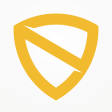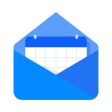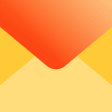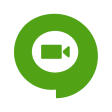Mail Migration Tool
safenonpoisonousdetected
- type:Communications
- Version:v22.08
- size:0MB
- update time:2025-01-10 18:05:22
tag:
Hot collection
List recommendation
- introduction
- picture
- Boutique
- Related
Developer's DescriptionBy SysInfoToolsImport multiple files into multiple email clients.This Email Migration Wizard is a reliable solution for swift and comprehensive migrations from different platforms to the cloud. The software offers a feature to import multiple files like PST, EML, MSG, MBOX, EML, EMLX, and others into multiple email clients like Gmail, Office 365, IMAP, Live Exchange, IMAP, Outlook.com, Zoho Mail, Yahoo Mail, Yandex Mail, etc. It also helps you download emails and attachments files from multiple cloud & web-based email clients into PDF, DOC, DOCX, DOCM, PNG, GIF, JOSN, TIFF and others. Although you can easily analyze the software's working and performance, downloading and installing the Microsoft Email Migration Tool on your computer is only required. Once completed, run the Mail Exporter Tool as an administrator. Select Email client or file format for Email Backup and Migration from the drop-down list. Once you choose the required option for performing the mail migration process, you can easily perform the other process. Here, we discuss further working by selecting Gmail from the drop-down list. Enter the Gmail email address and third-party app password to Sign-In. Then, the software shows you all the folders in your logged-in account. Select the folders you want to migrate or backup and click the Next button. Now, you must choose the saving option as PST, PDF or Email clients like Office 365, AOL, etc. Here, we select the PST as a saving option. Check the Maintain folder hierarchy option to preserve the original folder structure during the conversion. The Duplicate Mail option allows you to exclude similar emails from the chosen folders. It also includes the Free-up server space option that helps you to delete emails after downloading. You can also exclude the attached files from the emails. Check the Mail Filter option to perform the selective migration of Gmail emails. Use the Custom Folder Name option to assign the output folder name and select the destination path of the output folder using the Path To Save option. Click the Convert button to download the Gmail emails into PST file format. At last, you can also download the report of the backup process on your computer.
Screenshot group
Boutique recommendation
Related recommendation
Ranking in this category
more type
- Game information
- Walkthrough
- Exclusive to girls
- Exclusive for boys
- Mobile game assistance
- Legendary game
- Xianxia game
- Business development
- physical exercise
- Card game
- Racing car racing
- Take risks to solve puzzles
- Break through the barrier
- Leisure puzzle
- Strategic tower defense
- Shooting gun battle
- Cosplay
- Utilities & Tools
- Travel
- Security Software
- Screensavers & Wallpaper
- Productivity Software
- Multimedia
- Internet Software
- Games
- Entertainment Software
- Educational Software
- Developer Tools
- Communications
- Browsers